10 Home Decorating Ideas To Quickly Update Any Room

Not all home decorating ideas require a heavy investment of time and money. If you're looking for a few affordable home interior decorating ideas to freshen up a room over a weekend, try these ten:
1.
Rearrange The Furniture - Pull your furniture away from the walls. Try positioning it at intriguing angles. For example, a sofa arranged diagonally across a narrow living room will make the room look wider.
2.
Paint A Wall - Paint one wall your favorite color and make it the focal point. Hang interesting art on that wall and move a nice piece of furniture there. (Note: Make sure that the color is one that is shared with several other objects and fabrics in the room.) Editors Note: Not all renters will be allowed to paint, visit Decorating by Room for more wall decorating ideas.
3.
Bring In Plants - Greenery always adds a breath of fresh air to a room. If you don't have a green thumb, try silk plants and trees. The quality has gotten so good that its hard to distinguish them from the real thing.
4.
Lay An Area Rug- An area rug is a wonderful way of defining a conversation area. Try one that complements the room. Lay it at an angle beneath your coffee table.
5.
Hang Pictures or Mirror - Hang pictures that reflect your personality. Try frames that are more ornate. When hanging a mirror, try and position it so that it reflects and nice view or an interesting architectural element.
6.
Group Figurines - Pull out your favorite collectibles. Show off your personality. Find a display area and group related objects together, in sets of three or five. Try and vary the shapes.
7.
Add Decorative Pillows - The good news about decorative pillows is that they are an easy way to add textures and patterns to a room. Still better, they can be changed to jazz up a sofa or chair before your room is ready for a major makeover.
8.
Replace Lamps - Lamps are probably the one thing in your home that will give others a clue that your room is outdated. Seek out new and fresh lamps that make a statement.
9.
Add A Throw Or Afghan - Similar to decorative pillows, throws and afghans add texture to your furniture. They come in all kinds of natural and man made fabrics. Find a pattern and style that you like.
10.
Eliminate Clutter - Clutter has a way of eliminating the desired mood and effect of any room. Find storage spaces for papers, toys, and other items that take from the personality of a room.












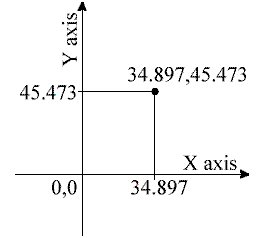 work in AutoCAD is absolutely crucial if you are to make the best use of the program. If you are not familiar with co-ordinates and co-ordinate systems, take some time to familiarise yourself with the basic concepts.
work in AutoCAD is absolutely crucial if you are to make the best use of the program. If you are not familiar with co-ordinates and co-ordinate systems, take some time to familiarise yourself with the basic concepts.


