* Always look at the command line for guidance when you are learning new AutoCAD commands. The command line will prompt you for information and this is the easiest way to find out how a new command works. This is especially true for the more complicated commands like Trim and Extend.
* The command line window displays 3 lines of text by default. You can change this by clicking and dragging the top of the window frame. When you are starting with AutoCAD you may like to see more than 3 lines. The illustration below shows the command line window increased in size to 6 lines.
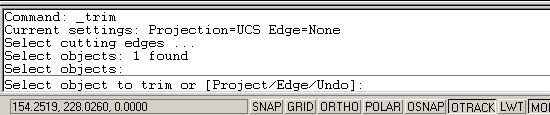
* The command line can also be displayed as a floating text window. The AutoCAD text window is displayed by pressing the F2 key on the keyboard. See Function Keys on the Drawing Aids tutorial for more details.
* You can control the way text is mirrored using the MIRRTEXT variable.
* Fillet 0You can use the Fillet command with a radius of zero to trim intersecting lines back to their intersection. Of course, you could also achieve this effect with the Tri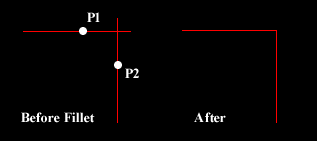 m command but if you have a number of operations to complete, the Fillet method is much quicker.
m command but if you have a number of operations to complete, the Fillet method is much quicker.
* When using the Trim and Extend commands, hitting Return when prompted to "Select cutting edges" and "Select boundary edges" respectively will automatically select all valid cutting or boundary edges on the screen. This can be a real time saver if you have a complicated set of edges to select.
* The command line window displays 3 lines of text by default. You can change this by clicking and dragging the top of the window frame. When you are starting with AutoCAD you may like to see more than 3 lines. The illustration below shows the command line window increased in size to 6 lines.
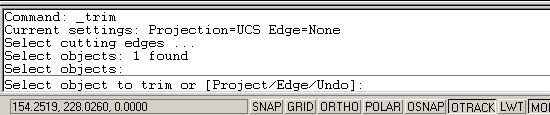
* The command line can also be displayed as a floating text window. The AutoCAD text window is displayed by pressing the F2 key on the keyboard. See Function Keys on the Drawing Aids tutorial for more details.
* You can control the way text is mirrored using the MIRRTEXT variable.
* Fillet 0You can use the Fillet command with a radius of zero to trim intersecting lines back to their intersection. Of course, you could also achieve this effect with the Tri
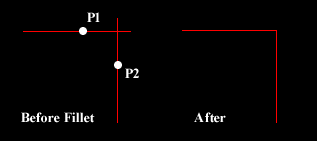 m command but if you have a number of operations to complete, the Fillet method is much quicker.
m command but if you have a number of operations to complete, the Fillet method is much quicker.* When using the Trim and Extend commands, hitting Return when prompted to "Select cutting edges" and "Select boundary edges" respectively will automatically select all valid cutting or boundary edges on the screen. This can be a real time saver if you have a complicated set of edges to select.

No comments:
Post a Comment