Toolbar Modify 
Pull-down ModifyMirror
Keyboard MIRROR short-cut MI
The Mirror command allows you to mirror selected objects in your drawing by picking them and then defining the position of an imaginary mirror line using two points.
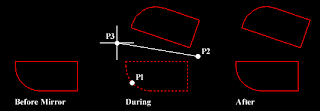
Command Sequence
Command: MIRROR
Select objects: (pick object to mirror, P1)
Select objects: <-! (to end selection) Specify first point of mirror line: (pick P2) Specify second point of mirror line: (pick P3) Delete source objects? [Yes/No]: <-! (for No to keep the original object) Notice that in the command sequence above, pressing the <-! key when asked whether to "Delete source objects?" resulted in a "No" response. This is because "No" is the default option. AutoCAD always shows the default option within triangular brackets, in this case "". Many AutoCAD commands offer default options. They are usually the most commonly used and you need only right-click and select "Enter" from the menu or press <-! on the keyboard to accept them.

Pull-down ModifyMirror
Keyboard MIRROR short-cut MI
The Mirror command allows you to mirror selected objects in your drawing by picking them and then defining the position of an imaginary mirror line using two points.
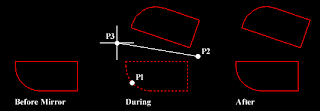
Command Sequence
Command: MIRROR
Select objects: (pick object to mirror, P1)
Select objects: <-! (to end selection) Specify first point of mirror line: (pick P2) Specify second point of mirror line: (pick P3) Delete source objects? [Yes/No]

5 comments:
Cool..
You a good in design
Teach me.. :)
Etavasi
thanks for dropping by! i like your blog since my interest is here...sure ill learn a lot from here...thanks!
Owhz!!!
This blog is completely awesome! It'll help me a lot, thanks!
you got an informative blog. thanks for dropping by my blog.
http://belles-lettresofmilet.romelettedlopez.com/
Hi,
Thanks for your visit to my blog site, I am very grateful to you.
Hi, it is really good to learn something each day. your blogs are informative, I think I have to come often.
Post a Comment